OK Go to the Printers Settings Page by left clicking on the Blue Microsoft Window at the middle bottom of your screen and just start to type in Printers which brings it up:
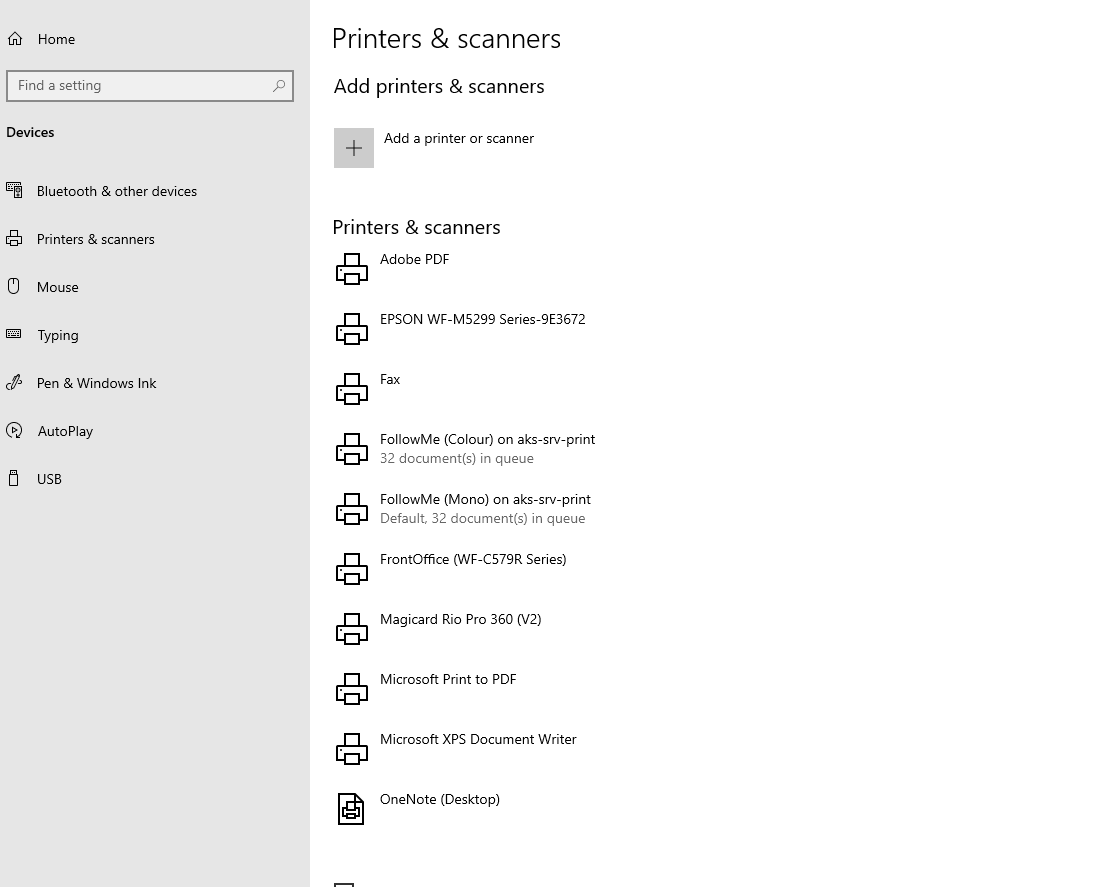
Delete/Remove the FollowMe printer queues then go back to your desktop and run the "Add FollowMe Printers" script by double-clicking on the icon on your desktop similar to this:

Go back and you will see them appear in a short time.
------------------------------------------------------------------------------------------------------------------------------------------
The other way you can get them back is to add them from the Printers screen I showed you previously.
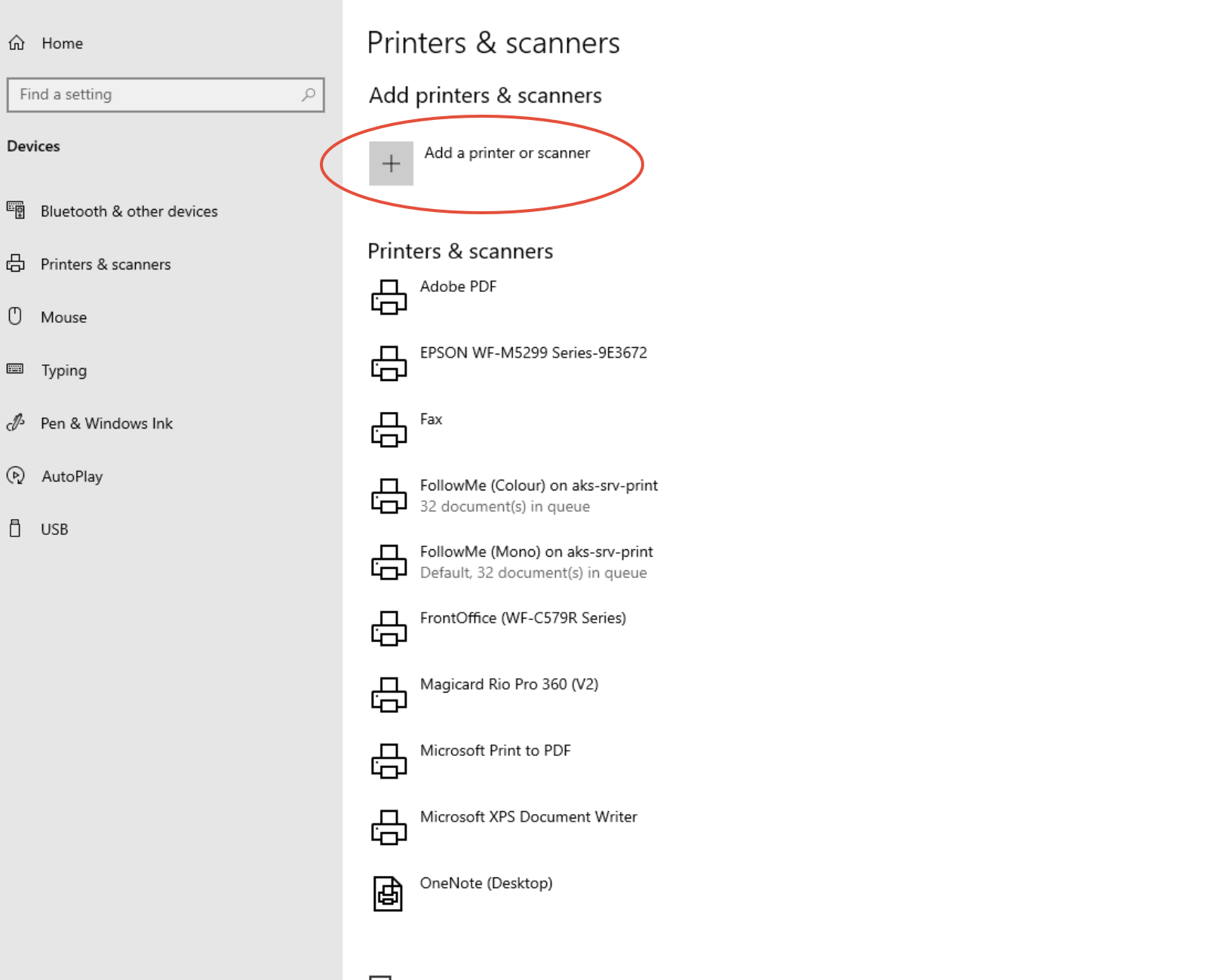
Once here click on the add printer button and wait for the list to finish populating.
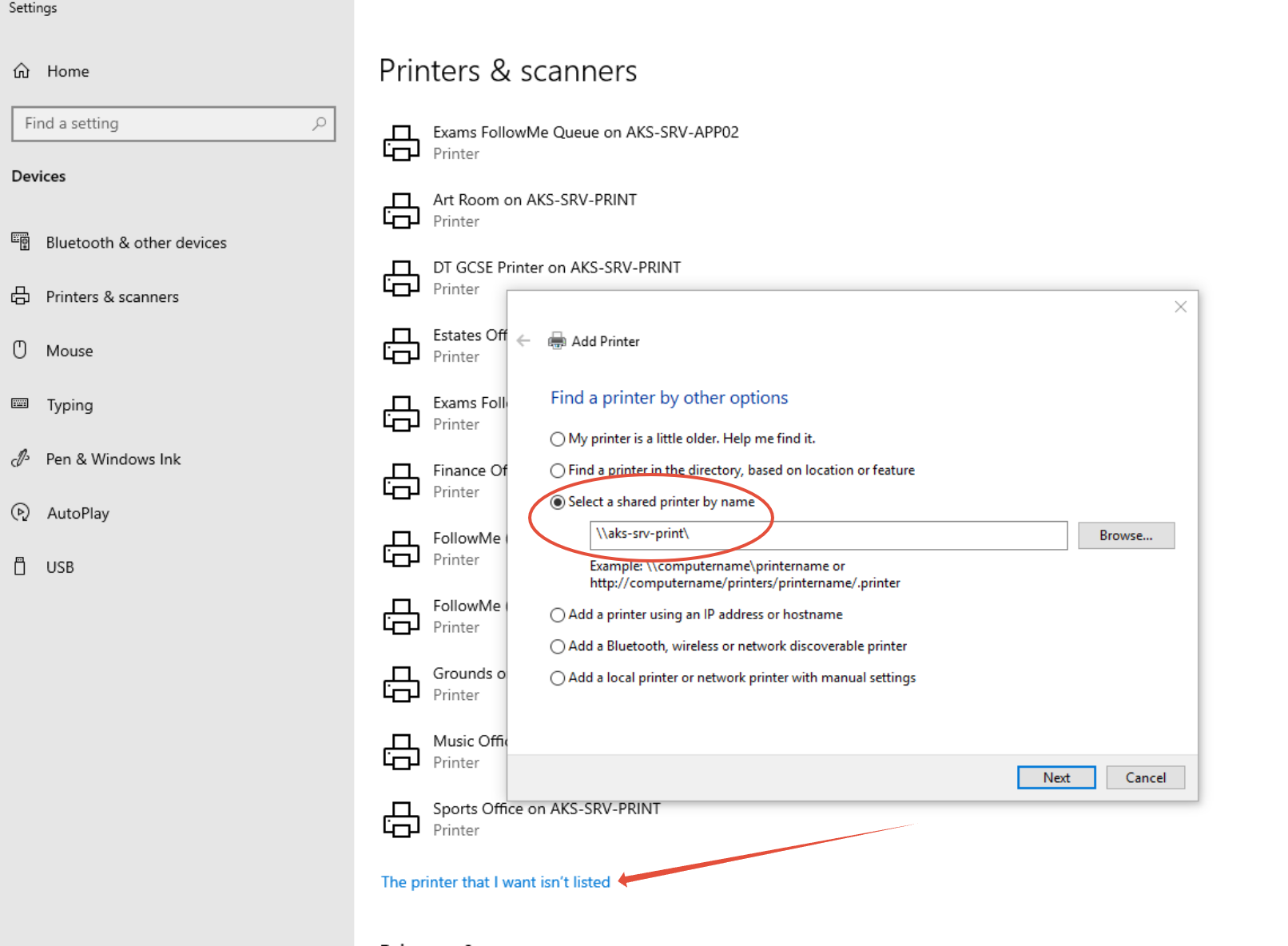
Then find at the blue text at the bottom (arrowed) and when the box appears click on Select a shared printer and begin writing in what I have in the space provided. As soon as you put in the backslash at the end you will see all the queues pop up. Choose the FollowMe (Mono) then do the same all over again to get FollowMe (Colour).
